Recently had the opportunity to work and take a few portraits with Emily Thomas. She is one of the co-founders of Be You Ballroom. She and her partner Brad Humphreys, both run an amazing ballroom dancing studio located in Nowra. If you are in the area and want to learn to dance, feel free to contact them here
Portrait of Brad Humphreys
Recently had the opportunity to work and take a few portraits with Brad Humphreys. He is one of the co-founders of Be You Ballroom. He and his partner Emily Thomas, both run an amazing ballroom dancing studio located in Nowra. If you are in the area and want to learn to dance, feel free to contact them here


Portrait of Donna Shingler
Recently I travelled to Wollongong to meet and work with Donna Shingler, one of the Principal Dance teachers and owners of Dancespace 383. Donna is a well-known ballroom professional dancer and coach both locally in Australia, as well as Internationally regarded within the ballroom dancing competitive scene. I love her wisdom and following words of encouragement:
"Ballroom dancing is the perfect combination of art and athleticism. It's a beautiful expression of the human spirit."
"Dancing is a way of telling a story with your body. Let your movements express your emotions and feelings."
"When you dance, you become one with the music and the movement. It's a magical experience."
"Ballroom dancing is not just about the steps, it's about the connection between the partners. Trust, communication and mutual respect are key."
"Every time you step on the dance floor, you have an opportunity to improve and grow as a dancer. Embrace the challenge and have fun!"
"Dance is a journey, not a destination. Enjoy the process and the experience of becoming a better dancer."



Portrait of David Smith
Recently I travelled to Wollongong to meet and work with a group of talented dancers from Dancespace 383, Below is a set of images of fellow student and dance teacher, David Smith. David and his dance partner Hannah, are currently one of the top Professional ballroom champions here in New South Wales.
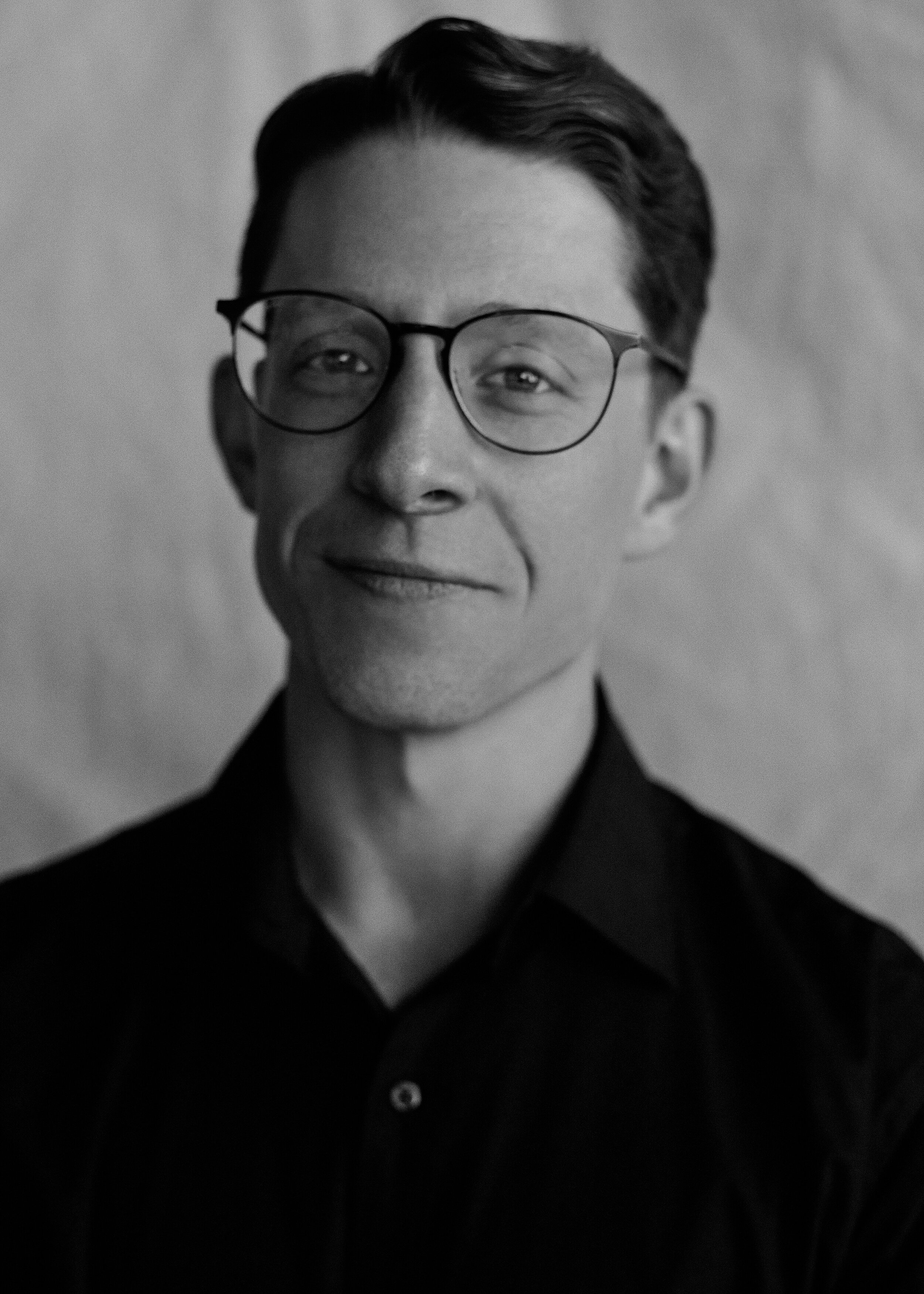


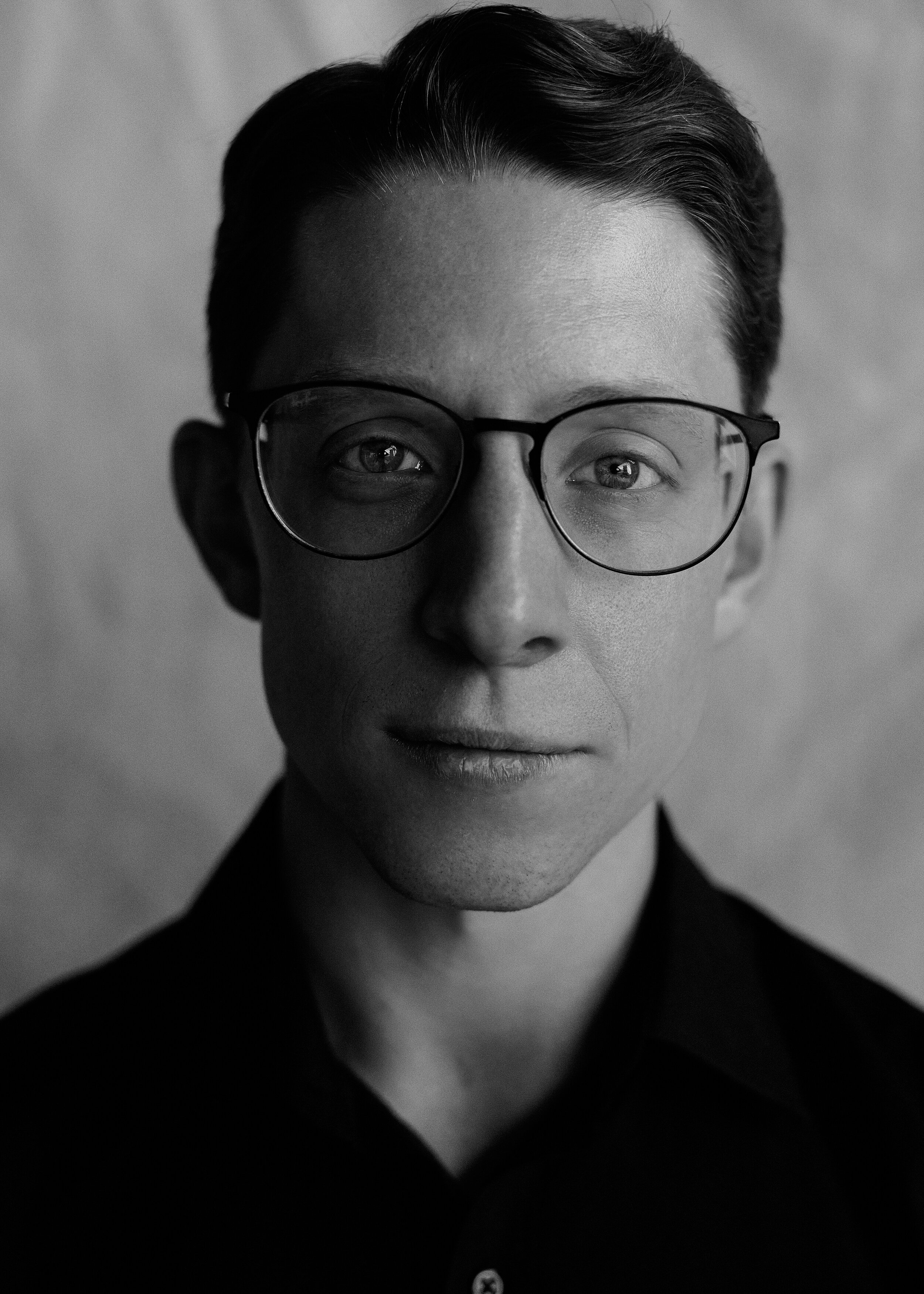

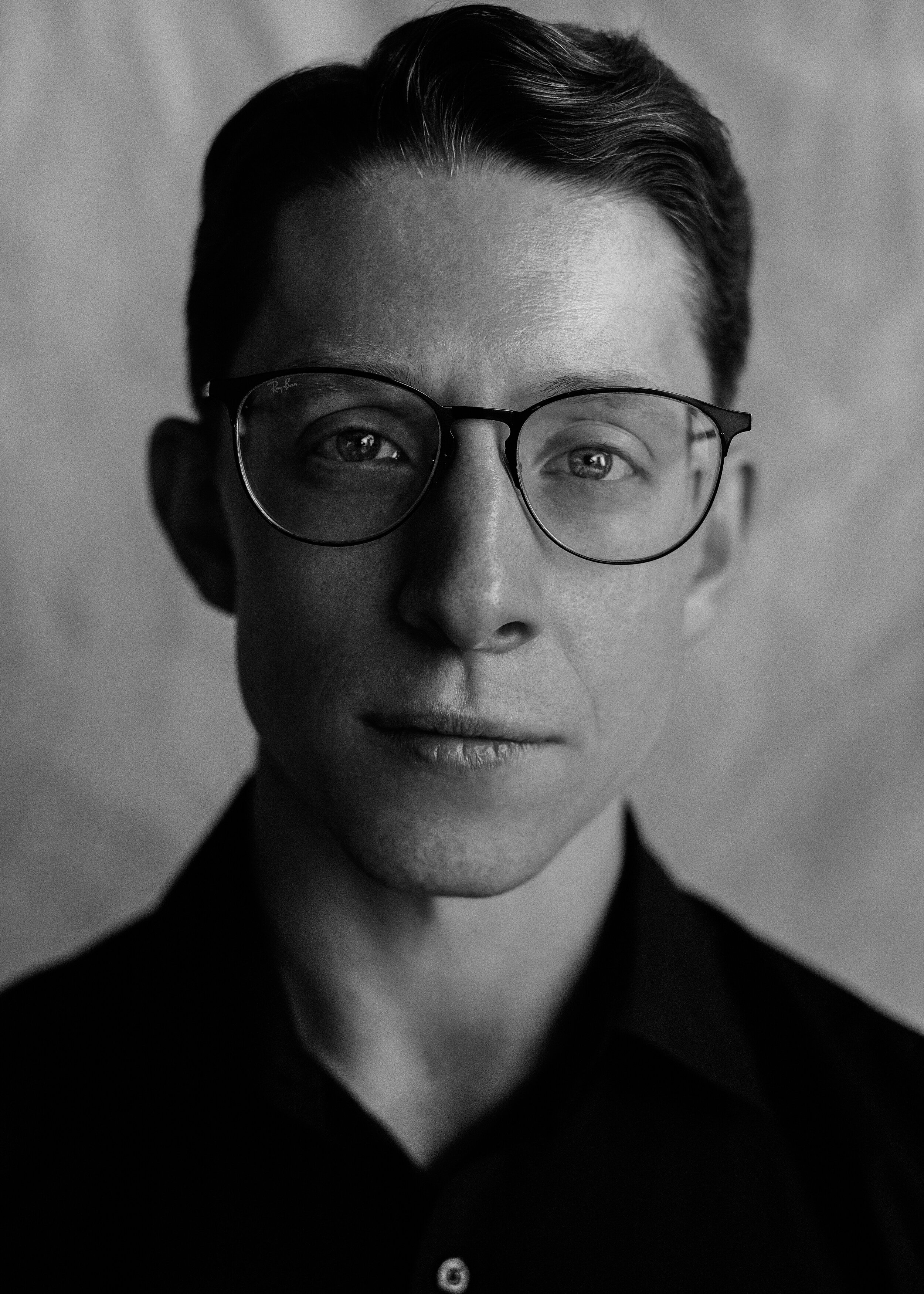
Portrait of Hannah McClellan
Recently I travelled to Wollongong to meet and work with a group of talented dancers from Dancespace 383, Below is a set of images of fellow student and dance teacher, Hannah McClellan. Hannah and her dance partner David, are currently one of the top Professional ballroom champions here in New South Wales.







Portrait of Glenn Hulkes
Recently I travelled to Wollongong to meet and work with a group of talented dancers from Dancespace 383, Below is a set of images of fellow student, Glenn Hulkes.




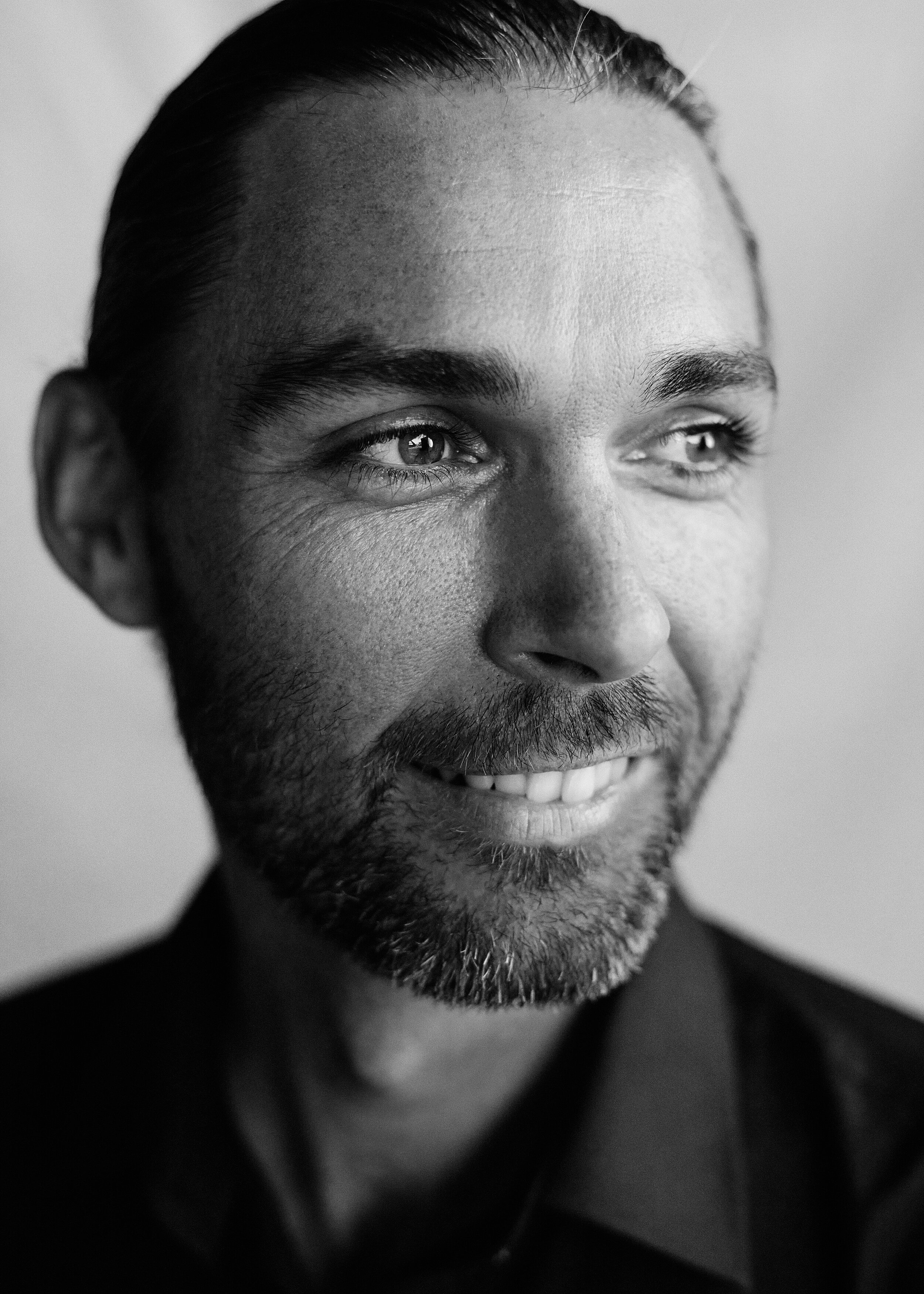

Portrait of Christina Park
Recently I travelled to Wollongong to meet and work with a group of talented dancers from Dancespace 383, Below is a set of images of fellow student, Christina Park. Alongside her brother, Felix are both the current Australian Open Amateur Ballroom Champions from The Australians held in Melbourne in 2019.






Portrait of Felix Park
Recently I travelled to Wollongong to meet and work with a group of talented dancers from Dancespace 383, Below is a set of images of fellow student, Felix Park. He has his sister, Christina Park are the current Australian Open Amateur Ballroom Champions from The Australians held in Melbourne in 2019.









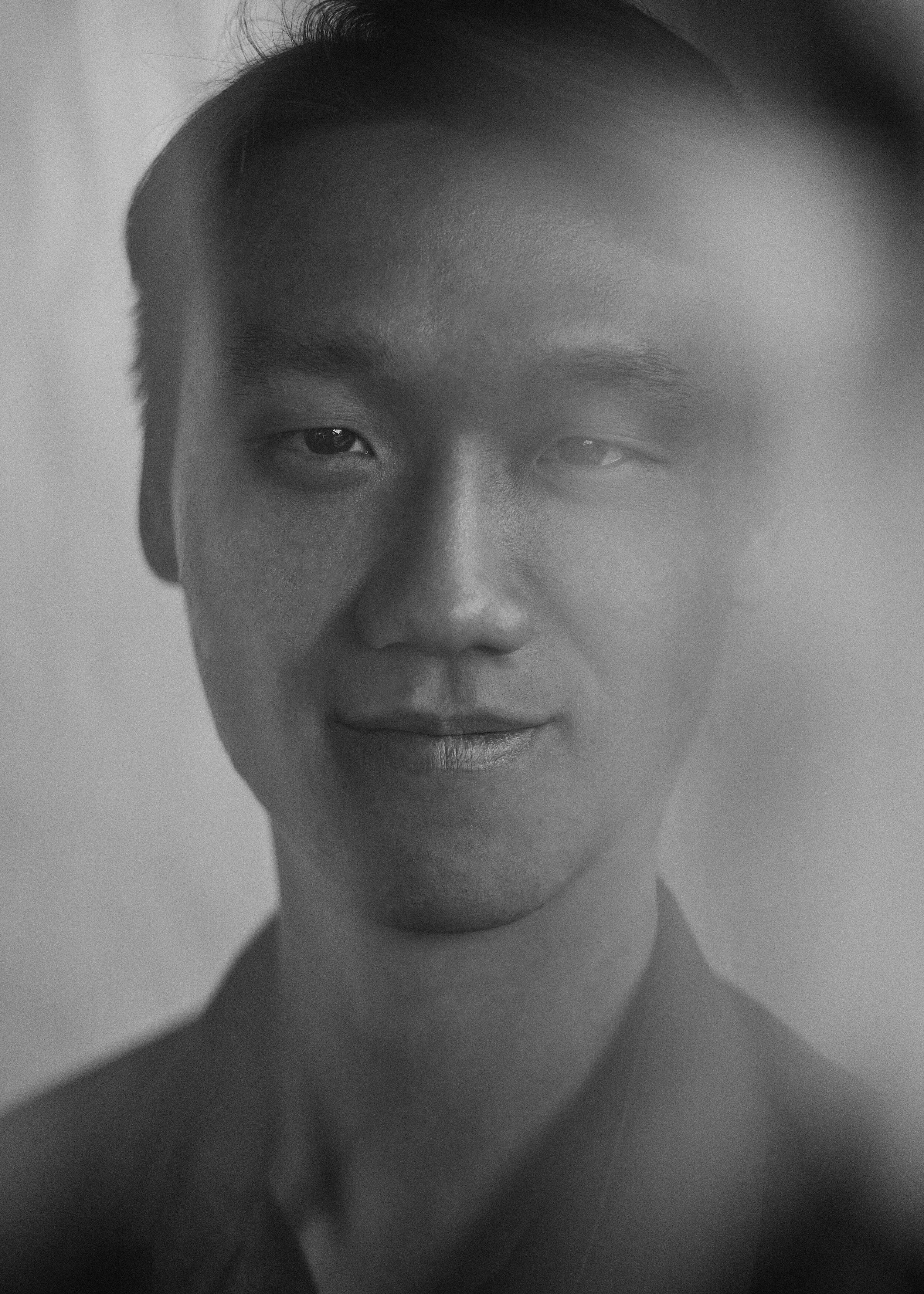
Portraits for the Worlds Greatest Shave 2021 - Leukemia Foundation
Here is a quick gallery of the work I had photographed for the Leukemia Foundation’s Worlds Greatest Shave.
Portrait of Robert Cameron
Recently I travelled to Epping to meet and work with Cameron Legal. Here is two quick portraits of Robert Cameron during our portraits session.


Portrait of Andrew Maciver
Recently photographed Andrew Maciver to update his portfolio with fresh new photos. Here is a brief selection of what we captured in my little natural Light studio, here in Bondi.
Portrait of Bianca Zouppas
Recently I had the pleasure of photographing my housemate Bianca Zouppas, in my our living room and makeshift studio, here in Bondi. Below is a set of images that I had photographed from our session.
Portrait of Brooke Lee
Recently I had the pleasure of photographing Brooke Lee, in my makeshift studio, in my living room in Bondi.
Below is a set of images that I had photographed from our session.
Recent Test Shoot with Shannon
A few weeks ago I had the pleasure of speaking with Martina Sill from Backstage Beauty about the idea of working together on a possible test shoot up the Sunshine Coast.
It wasn’t until a week later we decided to put our thoughts into action.
The requirements where relatively simple:
“Keep it natural and clean”
The aim was to keep the focus of the shoot about the connection between the model and myself.
Photograph a few different looks slightly building each look from the last.
Starting off really natural and fresh for the first look and progressively highlighting and contouring as the shoot progressed.








Photoshop 101 – How to simply switch colour
Even the thought of switching a colour of a subject or object can be considered daunting, when in reality it is actually quite a simple process.
You firstly have to ask yourself what do you require?
A Light to Dark conversion or a Dark to Light Conversion of colour
There are typically two variables to consider when switching any colour of any subject/object:
Luminosity & Colour + Suitable Mask of the Area you wish to effect
Once you understand this process, you will be able to perform both conversions.
Luminosity Adjustments
In simple terms, any adjustment of luminosity (Exposure, Brightness or Contrast adjustments) through the use of Levels, Curves or Channels to make your image lighter or darker.
A quick way of generating a variety of different options is to use luminosity masks.
If you are unfamiliar with the use of Luminosity masks, it is simply showing you variables of lightness for Highlights, Midtones and Shadows within your image.

These "masks" can be used on any adjustment and effect your image proportionally.
To load a channel as a selection simply (command or ctrl + click) on the channel you wish to use and then add it as a layer mask to your adjustment.
Please note if you wish to load a selection it will normally be as a positive.
If you require a negative Channel simply invert the selection once it is loaded or or Invert the mask on the adjustment.
I personally use Zone Masks as it shows you a different range of information compared with Channels. Once again these can be used as a mask for any adjustment layer.

Colour Adjustments
You can choose to use any solid colour adjustment layer or colour swatch.
To tweak the colour I normally use the following adjustments which can be found here
Shortcuts for Selections:
Load any channel as a selection - Command (or CTRL) Click on the Channel/Mask
Inverse any Selection - Command (or CTRL) + Shift + I
Invert any mask - Command (or CTRL) + I
Deselect the selection - Command (or CTRL) + D
Reselect the selection - Command (or CTRL) + Shift + D
Now for the fun...
Select All - Command (or CTRL) + A
Copy - Command (or CTRL) + C
Paste - Command (or CTRL) +V
Load a Channel as a selection - Command (or CTRL) Click on the Channel/Mask
Opening up your selection with itself (making it the Channel brighter) - Shift + Command (Or CTRL) Click
Closing down your selection with itself (making it the channel darker) - Shift + Option (or ALT) + Command (Or CTRL) Click
Intersecting your selection with itself - Option (or ALT) + Command (Or CTRL) Click
Instructions:
•On your image
•Load your zone masks using the action above
• Invert zones 0-4 so that they are now positive
• Start with Zone 6 as it will likely be your base, copy this to its own layer
•Depending on how dark or light you need to switch, choose the appropriate zone mask
• Select an appropriate colour you wish to use; set the layer to color blending mode
• Group these two layers (colour and luminosity) in their own group and apply a mask to the area you wish to effect.
Practice:

Original image
1. Selected the appropriate luminosity Mask for switching the Royal Blue to the yellow.
As the luminosity of the blue needs to be lighter. A lighter zone is chosen of +2

2. Sampled the colour of the yellow
3. Created a mask where it is required
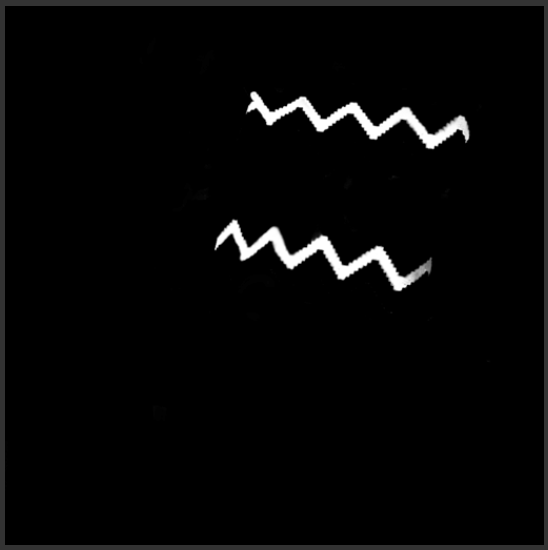
1st Conversion - Dark to light Result

4. As the final luminosity is darker for the colour switch (Light blue to Purple).
I simply selected the default Zone 0 and applied a levels adjustment to this adjustment.

5 . Purple colour Sample
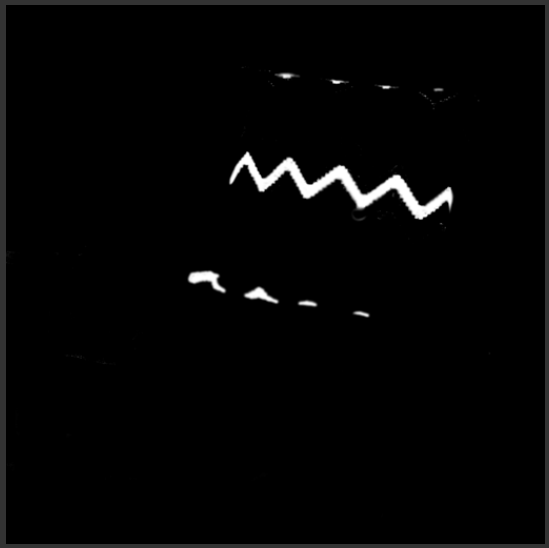
6. Select the final mask

2nd Conversion - Light to Dark

Before/After
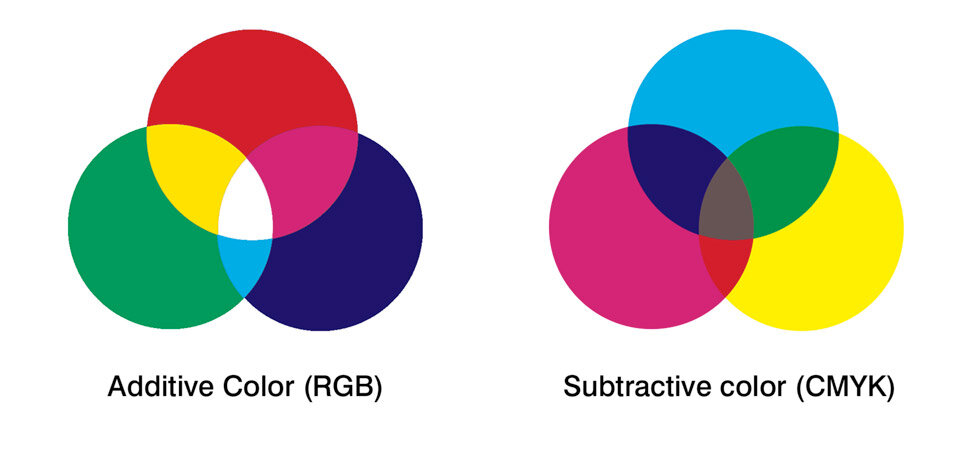
Photoshop 101 - How to edit colour using Selective Colour
Colour values are primarily referenced in either RGB (Additive) or CMYK (subtractive) values. If we are working on a computer, colour is represented on a screen with light. These values are created using the additive colour method. This process begins with mixing values of black and ends with white, as colour is added the values the result becomes lighter.
When you are mixing colours with paint or through a printing process, colours are created using the subtractive colour method. This process begins mixing values of white and ends with black, as colour is added the values the result becomes darker. At the end of the day, you have to first have to understand the properties of Colour; how this can be effected by saturation and brightness.
Below is a cheat sheet of how you can effect saturation and brightness using a selective colour adjustment layer.
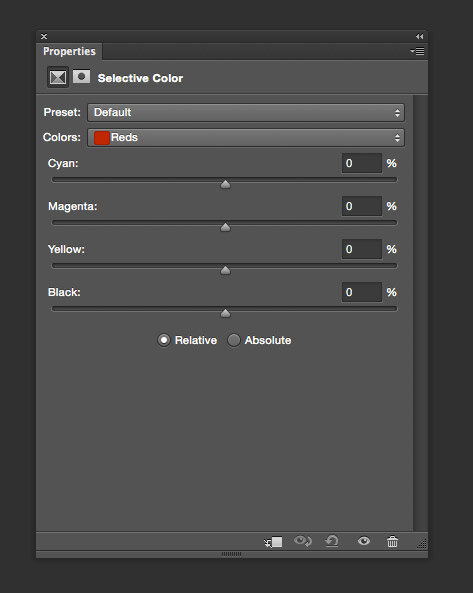
Properties of Red
More Saturation
Simply increase the Magenta and Yellow values in equal proportions.
Less Saturation
Simply decrease the Magenta and Yellow values in equal proportions.
Lighter Colour
Simply decrease the Cyan value
Darker Colour
Simply increase the Cyan value
Properties of Yellow
More Saturation
Simply increase the Yellow value
Less Saturation
Simply decrease the Yellow value
Lighter Colour
Simply decrease the Cyan and Magenta values in equal proportions.
Darker Colour
Simply increase the Cyan and Magenta values in equal proportions.
Properties of Green
More Saturation
Simply increase the Cyan and Yellow values in equal proportions.
Less Saturation
Simply decrease the Cyan and Yellow values in equal proportions.
Lighter Colour
Simply decrease the Magenta value
Darker Colour
Simply increase the Magenta value
Properties of Cyan
More Saturation
Simply increase the Cyan value
Less Saturation
Simply decrease the Cyan value
Lighter Colour
Simply decrease the Magenta and Yellow values in equal proportions.
Darker Colour
Simply increase the Magenta and Yellow values in equal proportions.
Properties of Blue
More Saturation
Simply increase the Cyan and Magenta values in equal proportions.
Less Saturation
Simply decrease the Cyan and Magenta values in equal proportions.
Lighter Colour
Simply decrease the Yellow value
Darker Colour
Simply increase the Yellow value
Properties of Magenta
More Saturation
Simply increase the Magenta value
Less Saturation
Simply decrease the Magenta value
Lighter Colour
Simply decrease the Cyan and Yellow values in equal proportions.
Darker Colour
Simply increase the Cyan and Yellow values in equal proportions.
Retouching and Post Production Resource List
Below is an extensive list of retouching and post production videos and tutorials which I highly recommend.
CONCEPTS
**New Article** -
http://www.diyphotography.net/the-power-of-color-and-color-harmonies-in-composition/
Thoughts on Contrast by Guy Gowan
http://www.guygowan.com/focus/video.php?&userid=169
Thoughts on Colour by Guy Gowan
http://www.guygowan.com/focus/video.php?&userid=167
Thoughts on Sharpening by Guy Gowan
http://www.guygowan.com/focus/video.php?&userid=168
Thoughts on Recovery by Guy Gowan
http://www.guygowan.com/focus/video.php?&userid=2164
Thoughts on HDR by Guy Gowan
http://www.guygowan.com/focus/video.php?&userid=2157
Thoughts on Black and White by Guy Gowan
http://www.guygowan.com/focus/video.php?&userid=2138
Videos
Editorial Retouch from Start to Finish Series Episodes 1-13 by Krunoslav Stifter
The Differences between brightness and Luminosity with Conny Wallstrom
[embed width="123" height="456"]https://www.youtube.com/watch?v=N1Mq3O0ahTU[/embed]
Adding shine or Pop the Highlights with Gry Garness
[embed width="123" height="456"]https://www.youtube.com/watch?v=WUtd2wf-ca8[/embed]
An Overview of Colour Grading with Natalia Taffarel
[embed width="123" height="456"]https://www.youtube.com/watch?v=25QarOEIPkY[/embed]
An in-depth analysis of Colour Palettes and Retouching with Natalia Taffarel
[embed width="123" height="456"]https://www.youtube.com/watch?v=gzchCaOJ67g[/embed]
Full Edit with Natalia Taffarel
[embed width="123" height="456"]https://vimeo.com/68360962[/embed]
Retouching Hair - Clone in Darken Mode by Natalia Taffarel
[embed]https://vimeo.com/25667413[/embed]
Opacity vs Fill by Natalia Taffarel
[embed]https://vimeo.com/13868502[/embed]
How to use Supporting Layers for Editing images with Jonas W
[embed]https://www.youtube.com/watch?v=oBK83DZpdEQ[/embed]
Glamour Retouching Part 1 With Carrie Beene
[embed]https://www.youtube.com/watch?v=42MUfe1llO8[/embed]
Glamour Retouching Part 2 With Carrie Beene
[embed]https://www.youtube.com/watch?v=MAVzBLyoqDY[/embed]
Capture One Pro 8 Webinar | Retouching workflow with Pratik Naik
[embed]https://www.youtube.com/watch?v=8PCK8rXgj9I[/embed]
Dodge and Burn Technique by Sean Armenta
[embed]https://vimeo.com/14381588[/embed]
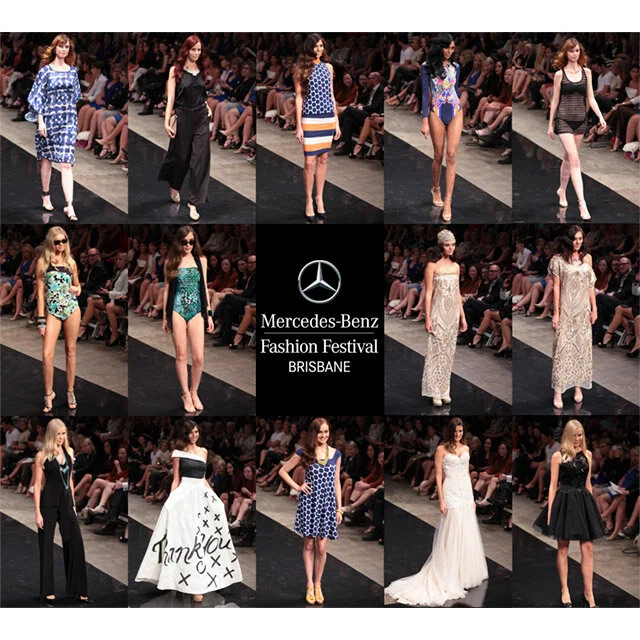
MBFF 2015 - Mercedes-Benz Group Show 1
Thursday 27th of August, 2015.
John Reid Pavilion, Brisbane Showgrounds.
See below a variety of images from the new season collection from Louenhide, wYse, Aqua Blu Swimwear, Jamu Australia, White Label Noba, Sacha Drake, and Jack Sullivan.
Photography by Brock McFadzean
Aqua Blu Swimwear
Jack Sullivan
Jamu Australia
Louenhide
Sacha Drake
White Label Noba
wYse

MBFF 2015 - Mercedes-Benz Group Show 2
Thursday 27th of August, 2015.
John Reid Pavilion, Brisbane Showgrounds.
See below a variety of images from the new season collection from Easton Pearson, Nicola Finetti, UBERMEN, Ginger & Smart, Jayson Brunsdon, Urbbana and Paul Hunt.
Photography by Brock McFadzean
Easton Pearson
Ginger & Smart
Jayson Brunsdon
Nicola Finetti
Paul Hunt
Ubermen
Urbbana

MBFF 2015 - Next Gen Show
MBFF 2015: Next Gen Show
Wednesday 26th of August, 2015.
John Reid Pavilion, Brisbane Showgrounds.
See below a variety of images from the new season collection from SISS On Bare, Wilde Willow, Kabel Apparel, Megan Cannings, SUZII K, Peony, Eau Paix Vie Swimwear, IzzQ Designs, Hana and Roux May.
Photography by Brock McFadzean







































































































































































































































































































































































































































































































































































































































































































































































































































