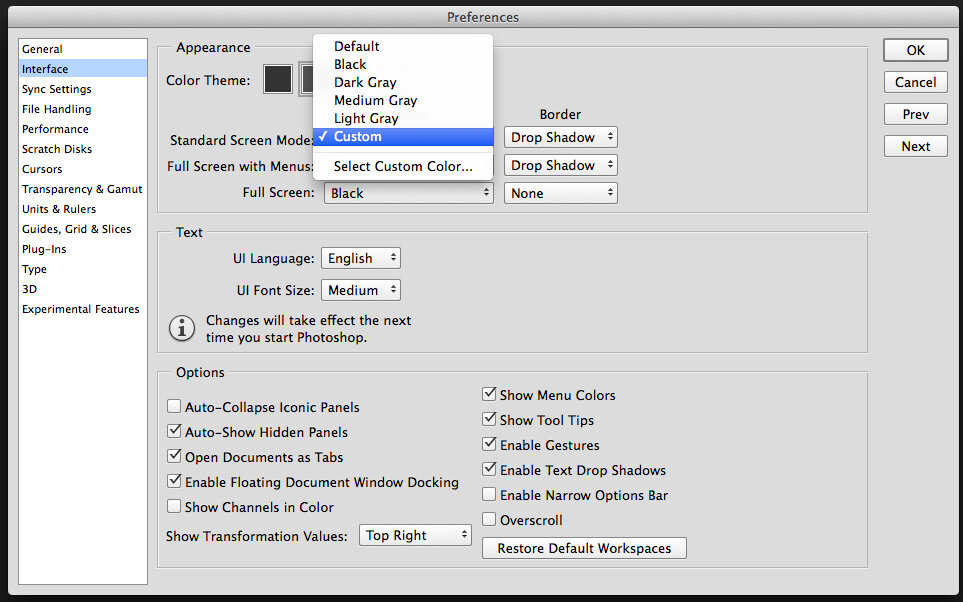I recently received a copy of Philippe Halsman's (1961) book on The Creation of the Photographic Idea. He maintains that there is a immense difference between "making" a photograph and "taking" a photograph and I couldn't agree with him more. In the book he created a series of rules which can be seen as tools of all photographic art. These are helped to create a photograph into a striking and unusual image by the following:
1. The Rule of the Direct Approach
One main thing that Halsman mentions is to be as straightforward and as plain with your imagery as possible. This can often make a strong photograph. often to many people are overwhelmed with the notion of "what to photograph?", when it could be a clearly obvious solution. It is simply to make an ordinary and uninteresting subject appear interesting and unusual.
2. The Rule of the Unusual Technique
This rule is quite simple and often evident. Typically the subject is often ordinary and uninteresting however our aim as photographers is to make our subject interesting and create an unusual picture. We are free to do anything we want to do without the photographic technique:
Unusual lighting: how do you light your subject? Is it complex lighting setup? is it one or more lights? could it simply be no lights? at dusk/dawn/outside/inside?
Unusual angles: both the angle of the camera vs the angles of the models or subjects
Unusual exposure: how long is the duration? what does this do to the image?
We can simply move our camera
We can use different filters or shoot through different objects on our lens
We can use different lenses to achieve different results
We can shoot our subjects on unusual backgrounds or materials
We can distort our subject and picture
We can use different and unusual composition
We choose to continue our techniques by our post production; what do we want to create?
We use our creativity and our imagination
Even when we are finished we choose and insist on how we produce the content; how is it laid out.
3. The Rule of the Added Unusual Feature
The photographer to capture the audiences attention by drawing attention to something unexpected by introducing an unusual feature or prop into the photograph.
4. The Rule of the Missing Feature
Stimulates the view by going against his or her expectations.
5. The Rule of Compounded Features
Sometimes you find a particular idea which is often highly individual, however you realise that it is quite week to make it significantly unusual...This rule of the compound feature is to simply not disregard the original idea but to simply combine other rules and add to the originality to the work. By combining one or more ideas, by developing and compounding...it can typically create a staisfying result.
6. The Rule of the Literal of the Ideographic Method.
Often photographers are presented to visually illustrate their own ideas. Typically invent or create a new thought about a particular subject or object. This rule advices to translate the literral work into images, this doesn't have to be the simply words but rather the idea of the statement which is expressed visually.